How to install a WordPress plugin?
Installing WordPress plugins is a simple and straightforward process that can be completed in just a few easy steps. This allows you to enhance your website’s functionality quickly and efficiently, adding new features and customization options without the need for coding knowledge.
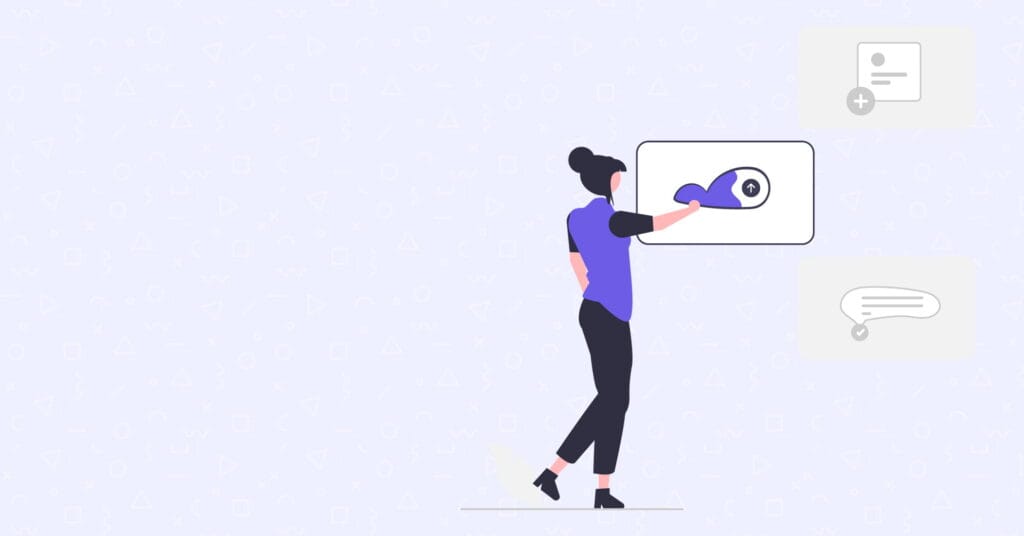
Step-by-step guide to installing WordPress plugins
Here is a detailed guide on how to install WordPress plugins:
- Log in to the WordPress dashboard of your website.
- On the left side of the dashboard, click on the “Plugins” option.
- On the plugins page, click on the “Add New” button at the top.
- You will now see the “Add Plugins” page, which allows you to search for and install new plugins.
- To install a plugin, you can either search for it by entering its name or keyword in the search box, or you can browse through the various categories and tags listed on the page.
- Once you find the plugin you want to install, click on the “Install Now” button next to it. WordPress will now download and install the plugin for you.
- After the installation is complete, you will see a “Successfully installed” message and a “Activate” button. Click on the “Activate” button to enable the plugin on your website.
Installing plugins by uploading a file
Alternatively, you can also install WordPress plugins by uploading a plugin file from your computer. To do this, follow these steps:
- Download the plugin file from the source (e.g. the plugin’s official website or a third-party website). The plugin file will typically be in .zip format.
- On the “Add Plugins” page, click on the “Upload Plugin” button at the top.
- You will now see an “Upload Plugin” form. Click on the “Choose File” button and select the plugin file you downloaded in step 1.
- Click on the “Install Now” button to start the installation process.
- After the installation is complete, you will see a “Successfully installed” message and a “Activate” button. Click on the “Activate” button to enable the plugin on your website.
Managing installed plugins
Once a plugin is installed and activated, you can manage and configure it from the “Plugins” page in the WordPress dashboard. Some plugins may also add their own menu items or settings pages in the dashboard, which you can use to further customize and configure the plugin’s functionality.
How to pick the best plugins for your site
It’s important to note that not all WordPress plugins are created equal, and some may be more reliable or well-maintained than others. Before installing a plugin, it’s a good idea to read the plugin’s reviews and ratings, as well as any documentation or instructions provided by the plugin developer. This will help you make an informed decision about whether the plugin is suitable for your needs and whether it is likely to work well with your website.
The ultimate WordPress page builder
Lifetime Access – $249 (1-time)
Divi is used by 974,872 customers who have given it over 23,000 5-star reviews. Why? Firstly, it’s the best (and easiest) way to build a WordPress website. Secondly, it’s cheaper than every competitor while offering unlimited website usage.
- Unlimited use
- Simple pricing
- Constant updates
- Rock solid security
- 24/7 Premium support




