How to remove WordPress icon from the browser?
If you want to remove the default WordPress icon (favicon) from your browser tab, this guide will show you how to do it quickly. Whether you prefer a custom icon or a clean tab, we’ll explain the simple steps to make it happen.
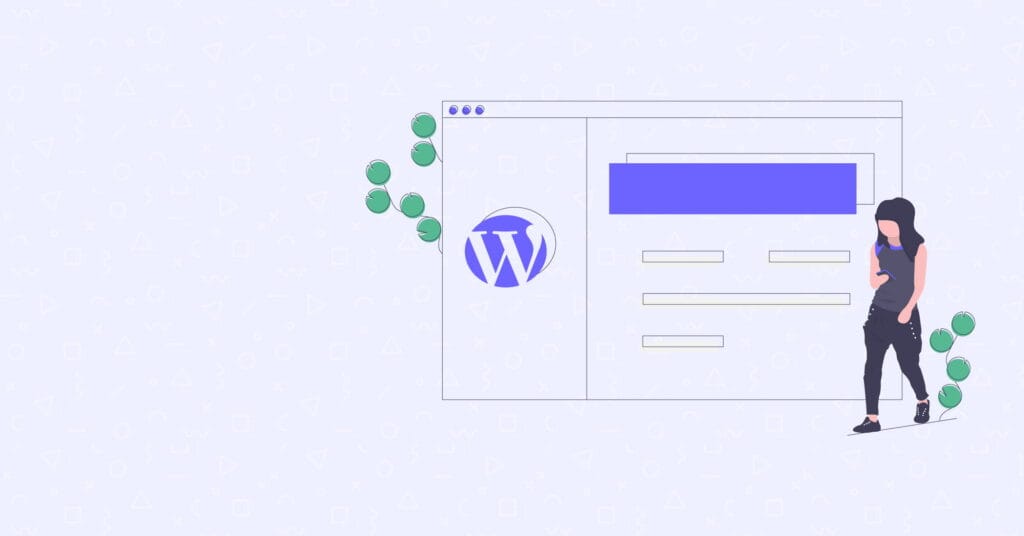
Steps to remove the WordPress icon from the browser tab
- Log in to your WordPress dashboard and go to the Appearance tab.
- Click on the Customize option.
- In the Customize menu, click on the Site Identity option.
- Under the Site Identity section, you will see an option to change the site icon.
- To remove the icon, click on the Remove icon button.
Clear your browser’s cache
Keep in mind that the icon may still appear in the browser tab on some browsers, even after you have removed it from your WordPress site. In this case, you may need to clear your browser’s cache to remove the icon.
Remove the icon by editing the theme’s header.php file
Alternatively, you can also remove the icon by editing the theme’s header.php file. Locate the line that includes the favicon.ico file and delete it or comment it out using //.
I hope this helps! Let me know if you have any other questions.
The ultimate WordPress page builder
Lifetime Access – $249 (1-time)
Divi is used by 974,872 customers who have given it over 23,000 5-star reviews. Why? Firstly, it’s the best (and easiest) way to build a WordPress website. Secondly, it’s cheaper than every competitor while offering unlimited website usage.
- Unlimited use
- Simple pricing
- Constant updates
- Rock solid security
- 24/7 Premium support




